First time all remote: My new workspace feat. standing desk and curved monitor
When I started my job at GitLab on March 2nd, I had made great plans for my all remote environment. Thanks to the GitLab handbook with many tips included ...
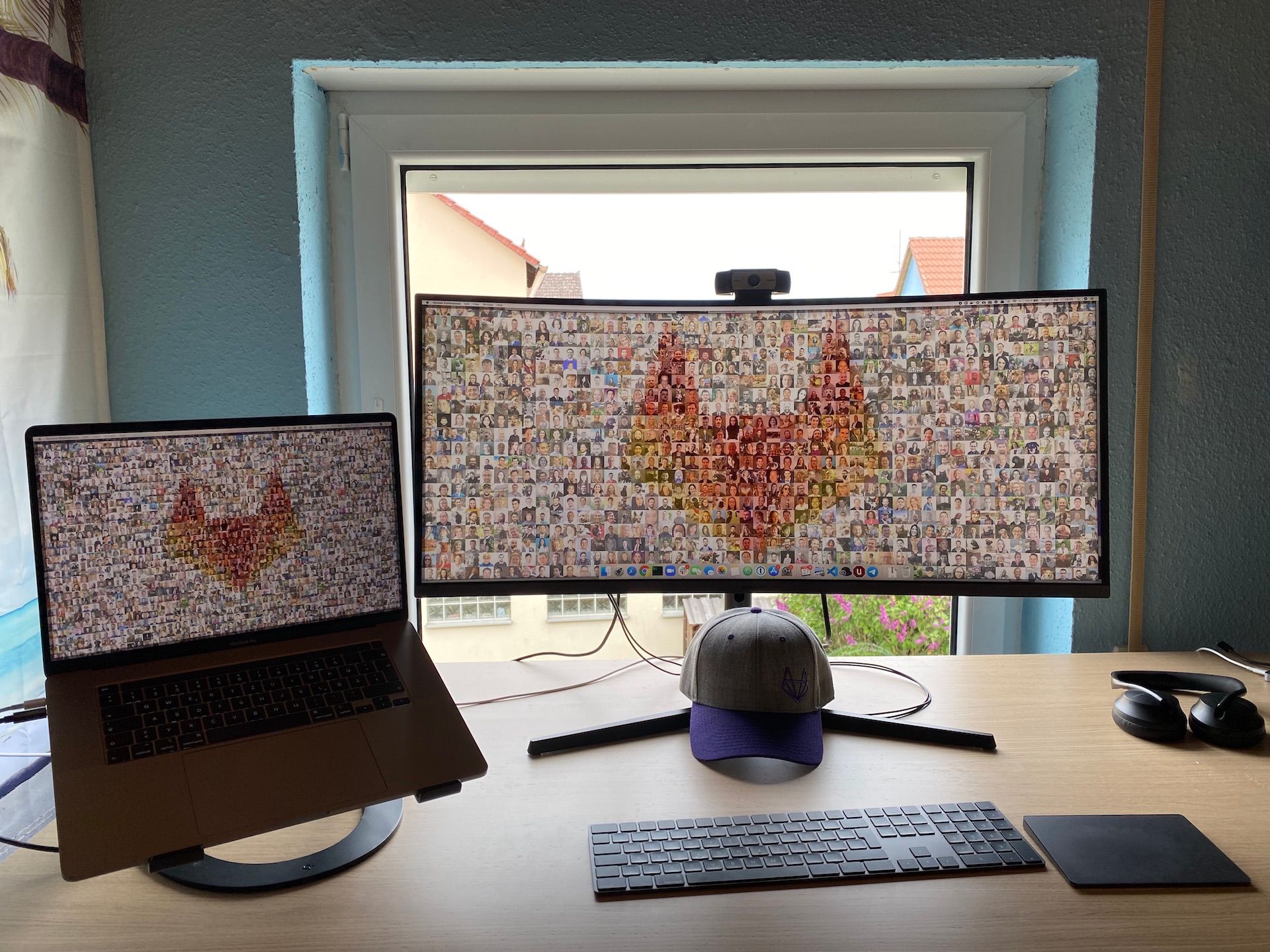
When I started my job at GitLab on March 2nd, I had made great plans for my all remote environment. Thanks to the GitLab handbook with many tips included, I was about to visit IKEA the other week for testing standing desks.
Why a standing desk?
First off, I am tall. Really tall. 200 cm or 6.6 ft. Finding the best ergonomic position on a desk is nearly impossible. You can feel my pain on a plane seat in Economy, can you? ;-)
I am also a bad person when it comes to regular standing up and taking a break. When I am coding or writing a blog post, it can last for a couple of hours. My sitting positions range from focussed to lazy, and my back starts to hurt. I am not getting any younger, and after work sports cannot heal everything.
When building my remote workspace, I was reading closely in the GitLab handbook:
We use our desks everyday and need them to be ergonomic and adjustable to our size and needs, whether that is sitting or standing.
One thing I wasn't really sure about - where should my standing desk be located in my flat. 1.5 years ago I moved from central Nuremberg into the countryside. More green, better room sizing and a balcony. Should I move the desk into the living room where it is large and wide ... no, the steps towards the couch are not far.
Another thing is the differentiation between work and spare time: If the desk would be in the living room, there would be no daily routine with starting and getting off work. Therefore the decision was made after listening to colleagues and everyone now sharing their all remote experience:
- Dedicated workspace room shared with the old desk & Linux desktop
- Standing by default
- In front of the window to allow looks into the wide green
Stay home
The ride to IKEA did not work out. In the second week of March, we were kindly asked to stay home, stay healthy, stay strong together. I personally was worried to now buy things online as other people would be required to ship everything. With avoiding any social contact my plans for my remote office did not really align with the situation.
On the other hand, I really missed the secondary screen when I saw how productive Abubakar, Brendan and Priyanka are in our collaboration sessions. Also, the whole situation required some action - no, not baking bread, not learning a new programming language, just some things to stay healthy and productive over time. Like building a standing desk as afternoon workout right before a meetup.
Therefore I sat down on a weekend and did a full research. The standing desk was already decided, the monitor & webcam setup had worried me. Specifically because everyone had been building a remote home office now, certain equipment was hard or impossible to get.
First items on the order list: A Bekant standing desk. I personally like black and wooden design, and flat legs. There are different variants. pick your preferred flavour. Additionally to the desk, I added some floor protection mats named Kolon.
The ergonomic chair is still Markus. I don't know if I ever want to change to the more soft version I had seen in Nicolas' office ;-)
The best monitor for your eyes
When applying for my role at GitLab, I had read the handbook quite extensively where it also says:
Finding a monitor that is large, comfortable to use with sharpness is extremely important for our eyes and health.
At first glance, I had seen several 2 x 24" and 2 x 27" setups. I used to have 2 x 20" back in 2006 myself, with later having multiple monitor setups at the University of Vienna (4 x 19", the monitoring edition) and NETWAYS (2 x 22" open source developer edition).
As a developer, the best requirement is to have the code on the left and the man pages on the right side. Likewise, the browser with issues and blog drafts on the left, and Slack/Zoom on the right. The thing I really did not like was the cut in the middle between the two monitors.
My private Fedora workstation got a nice Samsung 24" monitor with later even moving to 27". At NETWAYS, we shifted to a more generic design with USB-C enabled for Macbooks and being 24".
Since my home office is my primary work place, I was tempted to
- Increase the monitor size once again (at least 27" in size)
- Try new things and see if technology evolved after a decade
After some research, I first found home office setups with 2 x 27" and people also telling to get 2 x 32" screens. Wow, this is getting huge. At this point I figured that I might like the middle distraction of two monitors. I never liked it to be honest.
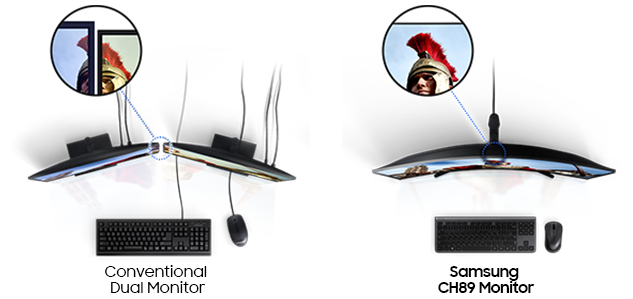
I had found a monitor which was available in the business section on the Samsung website. The 890 series claimed to be easy on the eyes - this certainly is a thing for me personally.
I don't wear glasses but contact lenses as I am really short-sighted since my childhood. Meaning to say, without lenses I cannot work, drive, ... well, obviously I got the best job in IT for my eyes ;-)
That being said, I always look for displays and resolutions helping here. 4K and the tiniest font are the worst for me, so I did not look for that. Instead, the size of the monitor becoming either 2 x 24 or 2 x 27 or something greater was more important to me.
The 34" display with 3440 x 1440 as resolution is a perfect fit for me after using it for a couple of days now. The curved view adds the tipping point to see everything sharp and clear :-)
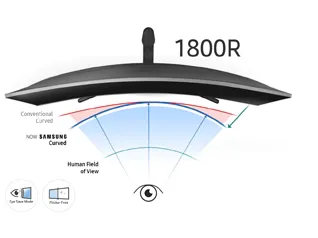
Power supply for the Macbook
Obviously the USB-C connection with both data and power output was a requirement for me. The new Macbook Pro 16" raised the bar to 85W for power supplies which is something no monitor can support.
The Samsung H98x series supports 45W power output, not as much as comparable LG with 60W. I did two "benchmarks":
- During our London Linuxing meetup, I was using Zoom including the recording which typically is quite resource consuming. The power stayed at 100% throughout, so the 45W power supply worked well.
Just in time - standing desk setup ready for @gitlab remote meetup with @BrianLinuxing ❤️ pic.twitter.com/goF6JfGDOw
— Michael Friedrich 🦊 (@dnsmichi) April 22, 2020
- For GitLab Contribute, I decided to let the keyboard and trackpad drain some power from the Macbook during streaming operations. This resulted in a battery loss of 15% over 5 hours, meaning to say that the battery couldn't be loaded as fast as the power was gone.
My first #GitLabContribute featuring my new standing desk & 34" Samsung screen 🥰🦊 @wichsp pic.twitter.com/I79ZMkdHXv
— Michael Friedrich 🦊 (@dnsmichi) April 23, 2020
With that observation in mind, it makes sense to only connect the Macbook to the monitor, and power up external devices through their own supply (or with a different USB port on the monitor). Also, my Macbook is now used more in the way to create content and less a C/C++ builder. Workloads have been shifted into CI/CD pipelines and AWS/GCP.
Still, the USB-C connection adds one bonus for me - it is so easy to connect, in comparison to adapters needed for HDMI or display port. Reviews said that this monitor works perfectly fine with a Macbook.
The price tag?
The monitor did cost 650€ on Amazon which sounds a bit expensive, compared to a good quality setup of 2x 27" - for the long term it works for me. At GitLab, we spend company many as our own, so this wasn't an easy short term decision. Before ordering the monitor, I had read quite a few comparisons, reviews and recommendations for other vendors like LG, DELL or BenQ.
- 4kmonitor.net (German)
- hardwareluxx.de (German)
- testberichte.de (German)
- Amazon UK
- Amazon
If still too expensive, just open Tweetdeck and compare it to this edition ;-)
Tweetdeck finally makes sense. 😎 pic.twitter.com/7BP3gxz2Fv
— Michael Friedrich 🦊 (@dnsmichi) April 22, 2020
A Business Webcam
Honestly I wasn't sure if I could order one, so I went to the Logitech website directly and decided to go for the Business c930e edition. The wide view when I am standing in front of the big screen was my major point.
Luckily enough this shipped after 6 days. The funny thing about the monitor and placing the webcam in the middle & spirit levels aligned - it was a perfect fit for a life hack ;-)
Life hacks for #allremote at @gitlab 🦊
— Michael Friedrich 🦊 (@dnsmichi) April 24, 2020
Spirit level & middle positioning:
✅ @IKEAUSA standing desk (Bekant)
✅ 34" @Samsung curved monitor (C34H982WJU)
✅ @Logitech webcam (C930e) pic.twitter.com/Z5Len0V66y
Travelling and Remote Stack
A noise cancelling headset for travelling is something I got in 2019. I am using the Bose NC 700 headphones for our Zoom meetings too since it provides a crystal clear sound and avoids any surrounding noise for participants. Let's see about hot summer though - the Macbook's audio isn't that bad either ;)
I've also got the newest versions of the Apple Magic Keyboard and Trackpad 2. They now have their own battery built-in, and can be charged via Lightning input. This is a clear advantage over the old model versions. Also, I love space grey ;-)
For travelling, I bought the CharJenPro USB-C hub adapter for Macbook Pros. I did a long review on compatibility, power charging and how things work beforehand, and tried to avoid cheap solutions, or the all-in-one with VGA.
The Macbook Pro 16" works well with sleeves made for the 15.4" variants. I was relieved to see that ACME offers their Skinny Sleeve XL too. Previously I had used one for the 13" Macbook Pro.
With security in mind, I bought a Yubikey which I am using for 2FA/MFA on my all my accounts, including Okta as SSO. The reason I did go for the 5Ci model are simple: USB-C for the Macbook Pro and iPad Pro while Lightning works with my iPhone Pro 11. This allows secure logins even without access to the Okta Push app in iOS/watchOS or Authy OTP tokens.
A dedicated microphone is on my list, if only I could decide. Recommendations?
All remote summary
For a better orientation, you can follow the GitLab handbook recommendations too.
- IKEA Bekant standing desk, white stained oak veneer, black (160x80 cm / 63x31.5") 520€
- Samsung 34" premium curved monitor with USB-C (C34H982, H980 series) 650€
- Macbook Pro 16", 2019 (2.6GHz 6-Core Intel Core i7, 16 GB RAM, AMD Radeon Pro 5300M 4 GB, 512 GB SSD) 2,700€
- Logitech webcam C930e 140€
- Apple Magic Keyboard and Trackpad 2, space grey 150€ + 150€
- Twelve South Curve Macbook stand 60€
- Bose Noise Cancelling Headphones 700 300-400€
- CharJenPro USB-C hub adapter & Belkin USB-C/VGA adapter 60€ + 25€
- Yubico Yubikey 5Ci USB-C/Lightning 79€
- ACME Made Skinny Sleeve XL 30€
For GitLab Contribute, Nathan Friend made this amazing background from all our team and pets photos. A lovely addition to my all remote setup ❤️
Yes we can. 🦊
— Michael Friedrich 🦊 (@dnsmichi) April 27, 2020
Amazing work @NathanAFriend - thank you deeply ❤️ pic.twitter.com/Gq97BzlfaJ